'C: Program Files Websense Websense Endpoint wdeutil' -stop all Don't forget to attach password option, if you have one. 2) Now, we need to change owner for Websense registry part and assign proper permission, in our case any user from local administrator group. How to uninstall program in Windows 8 - Video Guide. For Windows 7 users. Click Windows button at the bottom left of the screen. Click Control Panel > Click Uninstall a program link. Find out where Websense Endpoint is in the program list. Locate Websense Endpoint in the list, right click on it and select Uninstall.
Nistune keygen generator crack. • Windows 7 • 87.50% • Windows XP • 8.33% • Windows Vista • 4.17% Operating System releases that run it: • Windows 7 Professional • 42.86% • Windows 7 Enterprise • 42.86% • Microsoft Windows XP • 9.52% • Windows Vista Business • 4.76% How to deal with Websense Endpoint program leftovers The problem: To completely uninstall Websense Endpoint is not always that simple, the default uninstaller that came with the program always fails to remove all the components of Websense Endpoint. For example, the registry entries that created during the program installation are always left inside the computer even you perform the regular removal, also, leftovers may include installation folder, temporary files, cache files, etc.
To manually find out and remove these leftovers is not only tedious but also a risk-involved task since you need to reach the registry editor and sort out the unwanted entries or keys of the target program, and then remove them one by one, sounds easy, isn’t it? Well, the fact is, Windows registry is a place that you don’t want to mess up, an straightforward example, if you mistakenly delete a wrong key/entry, some of the program in your computer may stop working, it may even result in system malfunction. Download office 2003 full crack. The solution: Installing special designed Websense Endpoint uninstaller, allow it to thoroughly scan your computer for all Websense Endpoint components, and perform complete removal automatically. Click the below button to get it started now!
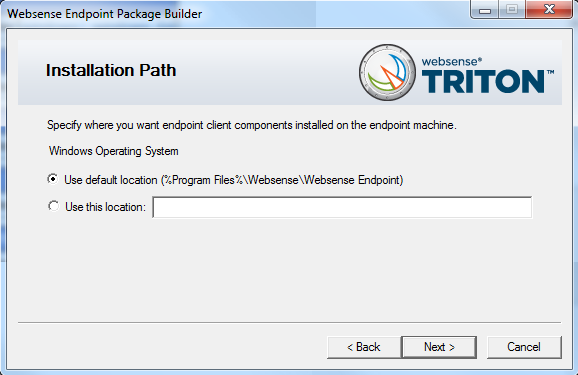
We’ve been using Websense as our content filtering solution for about a year now, primarily utilizing the Remote Desktop Client in conjunction with the Remote Filtering service to handle our remote users and offices. While Websense is probably the most featured packed content filtering solution, it comes at a cost due to a per user licensing model and heavy hardware requirements. Barracuda recently entered the content filtering market with their appliance, and after a 30-day demo of their 610 model we decided it was the way to go. While it lacks some of the features of Websense, it will free up 2 servers and $8,000/yr in software renewals which is well worth the initial appliance cost. The primary downside to the Barracuda was the lack of a Remote Filtering agent, which means our remote users and offices will have to proxy through our central office. With our new 50mb Opteman on the way, and utilizing Frontmotion Firefox ADM to force proxy settings, this won’t be a problem. Attempting to remove the Websense Desktop Client turned out to be more of a hassle then expected.
When attempting to use the same.msi for the uninstall as used for the initial install, I would get “This action is only valid for products that are installed” as seen here: After ensuring the.msi I was using was identical to what was used for the installation, I reinstalled the WDC then proceeded to remove it immediately which worked without issue. With a little GPO help, I was able to push this out to all workstations.